To pair Mega-0 (or Echo-0) with Echo Dot ("Alexa")
You'll need access to the Alexa app to do this. Only the staff has that app.
1) Have Mega-0 near the Echo Dot on the living room desk.
2) Turn Mega-0 on. Long press the Bluetooth button (usually 5-10 seconds) until it starts blinking.
3) Select the device (Echo Dot for villa living room)
4) Select Settings.
5) Choose BlueTooth devices.
6) If you see Mega-0 as a device that was previously paired, select it to connect it to the Echo Dot.
7) If Mega-0 does not automatically pair, then select “Pair a new device” at the bottom of the page.
7) Select Mega-0 from the list. If you don’t see it, move Mega-0 closer to the living room Echo Dot, or charge Mega-0 for about an hour and try again.
To pair the cylindrical speakers with each other using the UE Boom app
The speakers are Ultimate Ears speakers, and there is an app for them where you can use the "Party-Up" feature to play two speakers at once.
The instructions are written for the light blue cylindrical speakers. If you are pairing the royal blue cylindrical speakers, substitute "Echo" for "Mega" in all the instructions.
The speaker connected to the source is the "host" of the party (Mega-0), and the second speaker is the "guest" (Mega-1).
There are a lot of steps but it really only takes about five minutes.
First, get the app and configure the "Guest" speaker (Mega-1)
1) In the app store, search for “Megaboom”. Download the app called “BOOM & MEGABOOM” by Ultimate Ears.
2) Turn both speakers off and take them, and your phone, out to the gazebo, OR unplug the living room Echo Dot. You don’t want the speakers to connect to the music source yet.
3) Turn on Bluetooth on your phone.
4) Turn on Mega-1 and place it near the phone. Connect it via Bluetooth to your phone. You may have to push the Bluetooth button on the top of the speaker until it starts flashing and/or select it in your phone Bluetooth settings to make it connect.
5) Start up the “Ultimate Ears” app.
6) Select Mega-1 from the list of speakers. The name should be in black since it’s connected.
7) Select the little “gear” from the upper right corner to get to speaker settings.
8) Select “PartyUp” from the list (further down the page)
9) Set the STICKY PARTYUP slider to the OFF position (slider should NOT be green)
10) Set the “PUBLIC” Party-Up slider to the ON position (slider SHOULD be green).
11) Go back two screens to get to the main screen for the speakers. Do not exit the app.
12) Turn off Mega-1.
13) Go back to Bluetooth settings on your phone. Select the information circle for Mega-1, and tap “Forget this device” and confirm it.
Configure the "Host" speaker Mega-0
1) Turn on Mega-0 and place it near the phone. Connect it via Bluetooth to your phone. You may have to push the Bluetooth button on the top of the speaker until it starts flashing and/or select it in your phone Bluetooth settings to make it connect.
2) Select Mega-0 from the list of speakers. The name should be in black since it’s connected.
3) Select the little “gear” from the upper right corner to get to speaker settings.
4) Select “PartyUp” from the list (further down the page).
5) Set the STICKY PARTYUP slider to the ON position (slider SHOULD be green).
6) Set the “PUBLIC” Party-Up slider to the OFF position (slider should NOT be green).
7) Go back two screens to get to the main screen.
Configure the "Party"
1) Select the “party icon” from the bottom middle (small picture of two speakers, one in front of the other)
2) There should be a picture of Mega-0 in the middle of the screen. Place Mega-1 near your phone (18 inches away is good) but DON’T turn it on.
3) The bottom of the screen should say “1 SPEAKER FOUND”. If it says “0 SPEAKERS FOUND”, then Mega-1 is either not close enough to the phone or it needs to be charged more. You’ll need to fix that before progressing to the next step.
4) Once you see a picture of a speaker at the bottom of the screen under “1 SPEAKER FOUND”, use your finger to drag that up to the right of the Mega-0 speaker in the middle of the screen.
5) The “in-progress” circle should be going around indicating it’s trying to connect. This can take 20-30 seconds so be patient. If it worked, the “1” speaker will turn itself on and both speakers will be in the middle of the screen.
6) If it did not work, move Mega-1 closer to the phone and to Speaker Mega-0 and try step 5 again.
7) Once they are both in the middle, if “Double” is in black and “Stereo” is greyed out, tap on “Stereo” to put them in stereo mode. There should be two arrows between the speakers to indicate Stereo.
8) Close the app.
9) Turn Mega-1 off first, then Mega-0.
Test the pairing
1) Turn Mega-0 back on, and it should pair with your phone.
2) Then turn on Mega-1, and it should pair with Mega-0. It may take 10-30 seconds to pair, so be patient.
3) You should be able to play music or a video and have sound coming out from both speakers.
IMPORTANT! Disconnect Mega-0 from your phone and connect to the living room Echo Dot ("Alexa")
1) Turn off Mega-1.
2) Go back to Bluetooth settings on your phone. Select the information circle for Mega-0, and tap “Forget this device” and confirm it.
3) Turn off Mega-0.
4) Take both speakers back into the living room, or plug the living room Echo Dot back in and let it reboot. Then follow the instructions on the sign.